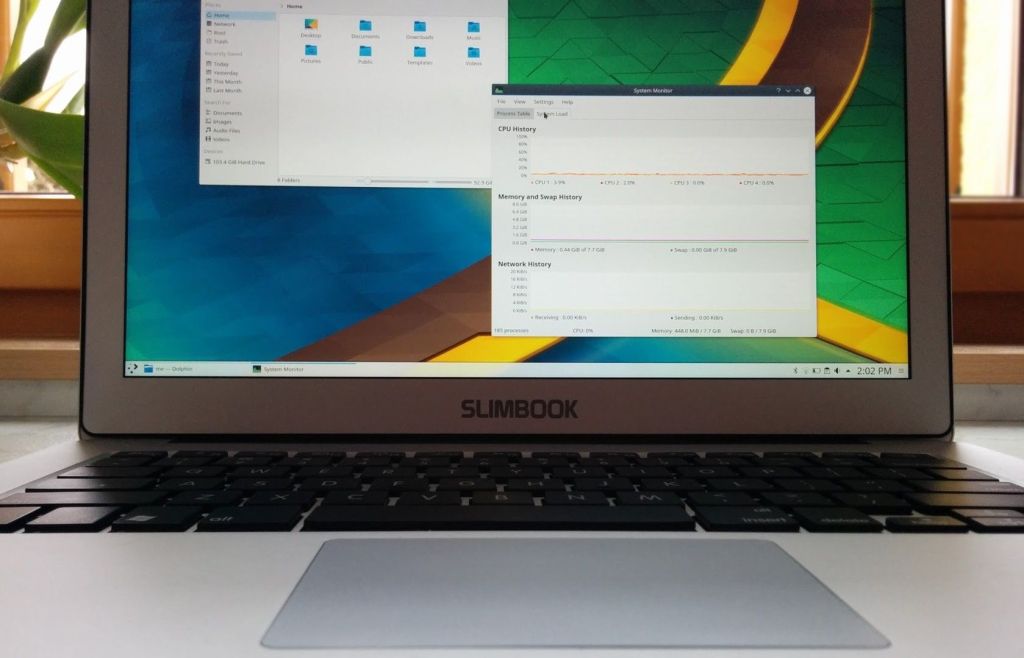Smart Glass
COVID-19 Protection
Smart glass technology allows for the control of light by switching from clear to shaded or completely opaque, depending on how strong the incoming light is and how dark you want to make the room. In other words, it alters the amount of light transmitted through typically transparent materials. The same technology found in smart […]